Making Icons
I’ve made a screenie for you:
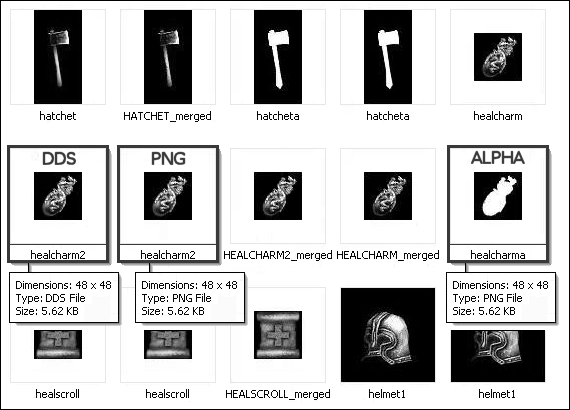
As you can see, there are .DDS images and .PNG images (and black & white ALPHA images, but you don't need to worry about those for what you want to do).
Fortunately, you don’t have to create them all. All you have to do is create a new .PNG image and Fate itself will generate the .DDS images for you.
So, as all you want to do is change the color on an existing image, you don’t have to worry about creating a new ALPHA for it (you can just use the existing one). So go ahead and open the .PNG image in Paint, make whatever color changes you want to it and then save it in the ICONS folder as healcharm3.png.
In the code for your new charm, change the following line to reference your new icon (the healcharma.png is referencing the ALPHA, so just leave that one as it is).
<TYPE>:POTION
<NAME>:Healing Charm
<RARITY>:200
<MINIMUM_DEPTH>:10
<MODEL>:ITEMS/charm.mdl
<COLLIDEABLE>:0
<ICON>:ICONS/healcharm3.png:ICONS/healcharma.png
<VALUE>:2000
<SHADOW>:0
<TAKEABLE>:1
<DROP_SOUND>:SOUNDS/ITEMS/fall.wav
<TAKE_SOUND>:SOUNDS/ITEMS/charmget.wav
<LAND_SOUND>:SOUNDS/ITEMS/charmdrop.wav
<USE_SOUND>:SOUNDS/SPELLS/heal.wav
<USEABLE>:1
<USES>:8
<SFX>:FOLLOWTARGET:-1:0:0:0:SPELLS/EFFECTS/HEAL/heal.ams
<MERCHANT_MINIMUM>:8
[EFFECT] <ACTIVATION>:USAGE
<TYPE>:HPRECHARGE
<DURATION>:INSTANT
<VALUE>:100
[/EFFECT]
[/ITEM]
Start up Fate and use the cheat to summon your new charm. When you exit the game, go back to your ICONS folder and you’ll see that Fate has generated 2 new images “healcharm3.dds” and “HEALCHARM3_merged.dds” (wasn’t that nice of it? ).
There you go, a quick and dirty tutorial for you. Hope it helps.