♦ Quest NPC's
NPC's offering quests are recognizable by icons above their heads. A
"!?" indicates that the NPC is ready to give out a new mission; a "!"
indicates that this inhabitant wants to relate new information or that a
reward for a completed mission is available.
Golden icons indicate NPC's giving out missions for the main quests;
silver icons indicate side quests. Some quests require that an NPC joins
your party, a full list of quest NPCs complete with their stats and what they
can equip can be found here.
♦
Atmospheric NPC's
You can talk to every NPC in the world. NPC's will respond with an
indication of the hero's reputation and they will offer interesting
information regarding both their region and the progression of the
story. The latter information will change from act to act.
♦
Merchants
You can sell items that you find to the merchants. You can also purchase
equipment with the gold you earned through completing missions or in
combat. There are weapons, armor and miscellaneous items available. The
prices for buying and selling are affected by the hero's charisma
attribute or trading skill.
♦
Blacksmith
The blacksmiths in Sacred do not sell weapons but instead modifies them
either with the blacksmith's own skill attributes or by forging items
into them.
When you first click on the blacksmith you will see your inventory
with this screen above it:


You then need to drag and drop the item you want socketed into the
box, it will show you how many sockets are available and if they are
empty:
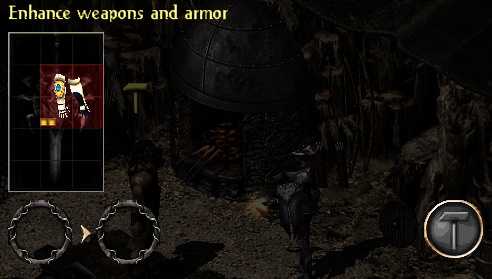
You now have a choice, you can either use the blacksmith skills to
fill the sockets and/or other items you have in your inventory. To use
the blacksmith skills drag and drop one of the symbols below his picture
into one of the empty sockets. His skills increase in amount depending
on the difficulty level you are in but the types of skills are the same.
Here they are from Gold:
For more information on socketing see the
Socketing Guide.
♦
Combo-Master
The Combo-Master is a useful game NPC, and typically looks like a
wizard. You use him when you want to create combos or exchange combat
art runes.
When you first click the Combo-Master this screen will pop up:
That is the screen you use to create a combo,
which to do so you need to choose one of the empty combos (the yellow
symbols) then drag and drop it into the box. When you do this the screen
will change:
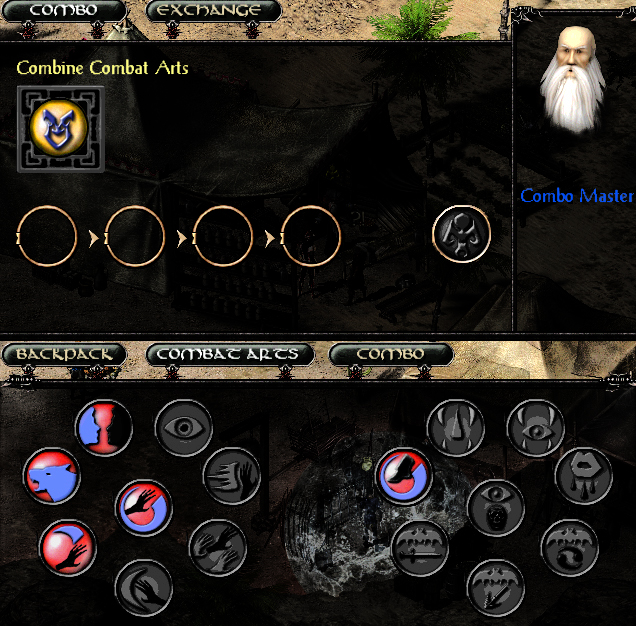
Now you can drag and drop the combat arts you want to use into the empty
circles, the price for each combat art will appear underneath its symbol
and the total price for the combo will appear under the Combo-Master
symbol. Just click that symbol when you are ready to create the combo:
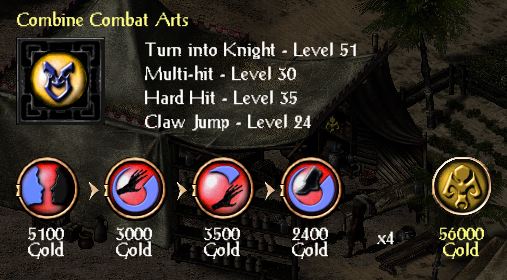 Each character is allowed to create up to 4 combos at a time, but
combos can also be replaced at any time. Combos are a combination of up
to four learned combat arts that can be executed one after the other with a
single right click (when the desired combo is in the active combat art
slot and regenerated). Don't forget to equip your combos! When you create a combo, the current combat art
level is used. This is why the ability to replace them is important, as
you reach higher combat art levels, you may want to replace your
existing combos with ones at your newer higher levels. A good way of
maximizing your combos is to equip gear that have + to combat arts you
want to use in the combo BEFORE you create it. Then the combo will
continue to have the higher level combat art even after you switch back
to your normal gear. However, the higher the level of the combo art, the stronger the effect, but then
it also takes longer to recharge the combo. The other
benefit to the Combo-Master is that he can Exchange runes, to enter that
option click the Exchange tab at the very top of the box, when you do
this screen will appear:
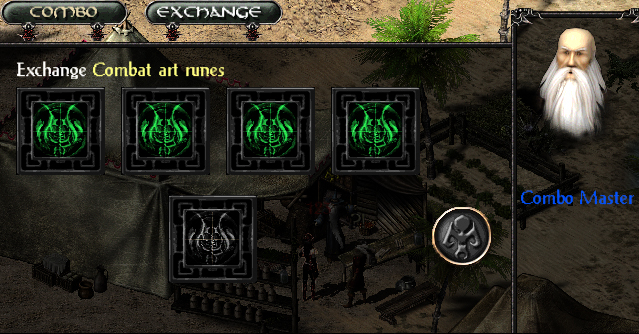
Again just drag and drop the runes you want to exchange into the boxes
and when you are ready click the Combo-Master symbol. At that point the
new rune will appear in the black box below the four green ones and you
can drag and drop it into your inventory. Just be careful because
exchanging different amounts of runes gets a different result: The swap ratio is:
| # of Runes |
Result of Exchange |
Price |
| 2 |
1 Random rune (these could be of any class) |
100 |
| 3 |
1 Random rune of one’s own class |
500 |
| 4 |
1 Specific rune of one’s own class (your choice) |
2,000 |
When you place four runes in the box to be exchanged the
bottom box will look like this and you can scroll left or right till you
find the rune you want:

♦
Horse Dealer This is where you can purchase
your mounts. There are tons of Horse Dealer's throughout the game and
they each carry a different stock of horses, so you may want to shop
around before you buy one. The Horse Dealer can also buy and heal your
current horse. If you want to buy a horse hover the
pointer over the actual horse and it's stats will appear:
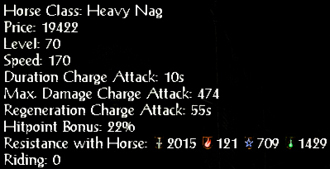
When you find the horse you want to buy just click on it and this screen
will pop up:
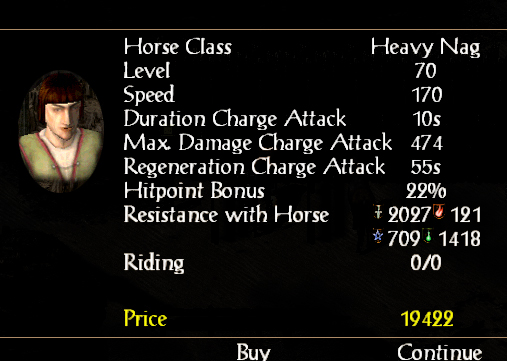
Either click on Buy to purchase the horse or if you changed your
mind click on Continue to exit this screen without buying it. Now
if you already have a horse you can click on the Horse Dealer to get
this screen to pop up:

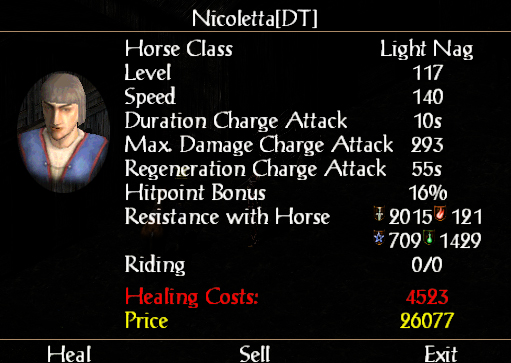
From there you can Heal or Sell your horse. But make sure
that your horse is with you when you click on the Horse Dealer or you
will get this message:

For more info. on the different types of horses, riding tactics and
where you buy them check out the Horses, Riding
and Tactics tutorial.
|


