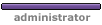Originally Posted: 2003-07-29, 1:37 am
Okay, this document is for those people can't afford the hardware upgrading demanded by Microsoft Windows XP, and have enjoyed the new XP look and "feel" for quite a while. This is very useful for people who are doing serious work on their Windows XP, requiring lots of system resources.
System Properties
Visual Effects
Windows XP contains a huge list of special effects and visual enhancements such as nimated menus, fade effects, cursor shadows, menu shadows, ... etc. Disabling some of these settings can make Windows XP running faster and use less system resources.
- Open Control Panel from the Start menu and choose "System."
- Choose the "Advanced" tab.
- Select the "Settings" button under the Performance section.
- Check the "Adjust for best performance" box and click "Apply" to apply the settings.
- Alternatively, you can choose the "Custom" open, you can then selectively enable or disable each specific effects.
Remote Desktop
So you want to allow someone from another location to control your Windows? Disable it.
- Choose the "Remote" tab.
- Make sure both "Allow Remote Assistance ..." and "Allow users to connect ..." are not selected and click OK.
Automatic Updates
Having Microsoft automatically screwing up your computer is not a good idea. There are a number of reasons not to let your Windows updates itself. (I will add reasons if I have time to write those.)
- Choose the "Automatic Updates" tab.
- Uncheck the "Keep my computer up to date..." box
OR
tick the box that says "Turn off automatic updating..."
Display Properties
Well, it is sad to say goodbye to special effects, but we want to speed up the computer.
- Open Control Panel from the Start menu and choose Display.
- Choose the "Desktop tab and set the Background to "None."
- Select the "Appearance" tab.
- Under "Windows and buttons," choose "Windows Classic Sytle" from the drop-down menu.
- Click the "Effects" button.
- Unselect all options and click OK.
- Click OK to close the Display Properties and apply the changes.
There's more ways to speed up your XP.
Start Menu and Folders
Start Menu and Taskbar
- Context click (usually known as Right click) on the Windows XP Start button and choose "Properties" from the contextual menu.
- Choose "Classic Start Menu"
- Click the "Customise" button
- Select the "Show Small Icons in Start Menu" option
- Unselect any other items that you don't use often.
Folder Options
- Open My Computer
- Open the C: Drive or any other drive
- Choose "Folder Options" from the Tools menu
- Select "Use Windows classic folders"
- Select the "View" tab.
- Unselect the "Automatically search for network folders and printers" option.
- Click "Apply"
- Click the "Apply to All Folders" button
- Click OK.
Now, you can enjoy your Windows XP faster.
(Based on Connectix's documentation for optimising Windows XP Professional and Home Edition)