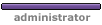Just as the Index head has scripts in it, so does the Thumbnail program. Here is the beginning of the Thumbnail program:
- Code: Select all
<!DOCTYPE HTML PUBLIC "-//W3C//DTD HTML 4.01 Transitional//EN"
"http://www.w3.org/TR/html4/loose.dtd">
<html>
<head>
<title>PCTalk HTML Tutorial - Photo Thumbnails</title>
<meta name="robots" content="NONE">
<meta name="description" content="Photo Display Project - Thumbnail Page">
<meta name="distribution" content="Global">
<meta name="rating" content="General">
<meta name="author" content="C. M. Vining">
<meta http-equiv="reply-to" content="viningc@pctalk.info">
<meta http-equiv="Content-Language" content="English">
<!-- Linking to the style sheets like this keeps obsolete browsers like Netscape 4.x from screwing them up or crashing. People using these browsers will see plain text and be able to read the site, but will see no design at all. Any style you put here needs to go UNDER the file import. The printable version needs to be listed first because of a bug in the Opera browser. -->
<style type="text/css" media="screen">
<!--
@import "style.css";
-->
</style>
<style type="text/css" media="print">
<!--
@import "print.css";
-->
</style>
<SCRIPT language="JavaScript">
<!--
function F_openBrWindow(theURL,winName,features) { //v2.0
window.open(theURL,winName,features);
}
//-->
</SCRIPT>
</head>
Almost everything is the same except for a few comments and a single new script. function F_openBrWindow allows you to open a new window with selected attributes when you click on a link using it. More discussion later when I get to the lines that use it.