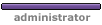Lester wrote:... No USB port exists in Device Manager for me to access. ... and again the red error circles still present. ...
If no USB ports exist, then to what are the red x's attached? Where are the USB ports attached? Are they part of an expansion card or are they plugged into the motherboard? In either case, shut down your computer and physically disconnect and reinsert them several times to clean off any possible light corrosion that may have built up. After reconnecting everything, turn your computer back on.
THEN open the device manager, delete the USB ports with the red x's and shut down your computer again. Restart your computer, let it find the USB ports,and check in the Device Manager to see if you still have problems.
If you do, disable the ports where the red x's occur and purchase a USB expansion card to plug into an expansion slot.
 symbol. Clicked on driver and it said; "No driver present in the library." What could have happened to it? My favorite toy quit. Friend told me to delete it. Now I only have 1 left that doesn't work. Big mistake. It disappeared
symbol. Clicked on driver and it said; "No driver present in the library." What could have happened to it? My favorite toy quit. Friend told me to delete it. Now I only have 1 left that doesn't work. Big mistake. It disappeared  all right. Would reinstall SP 3 possibly restore it? Win 2000
all right. Would reinstall SP 3 possibly restore it? Win 2000